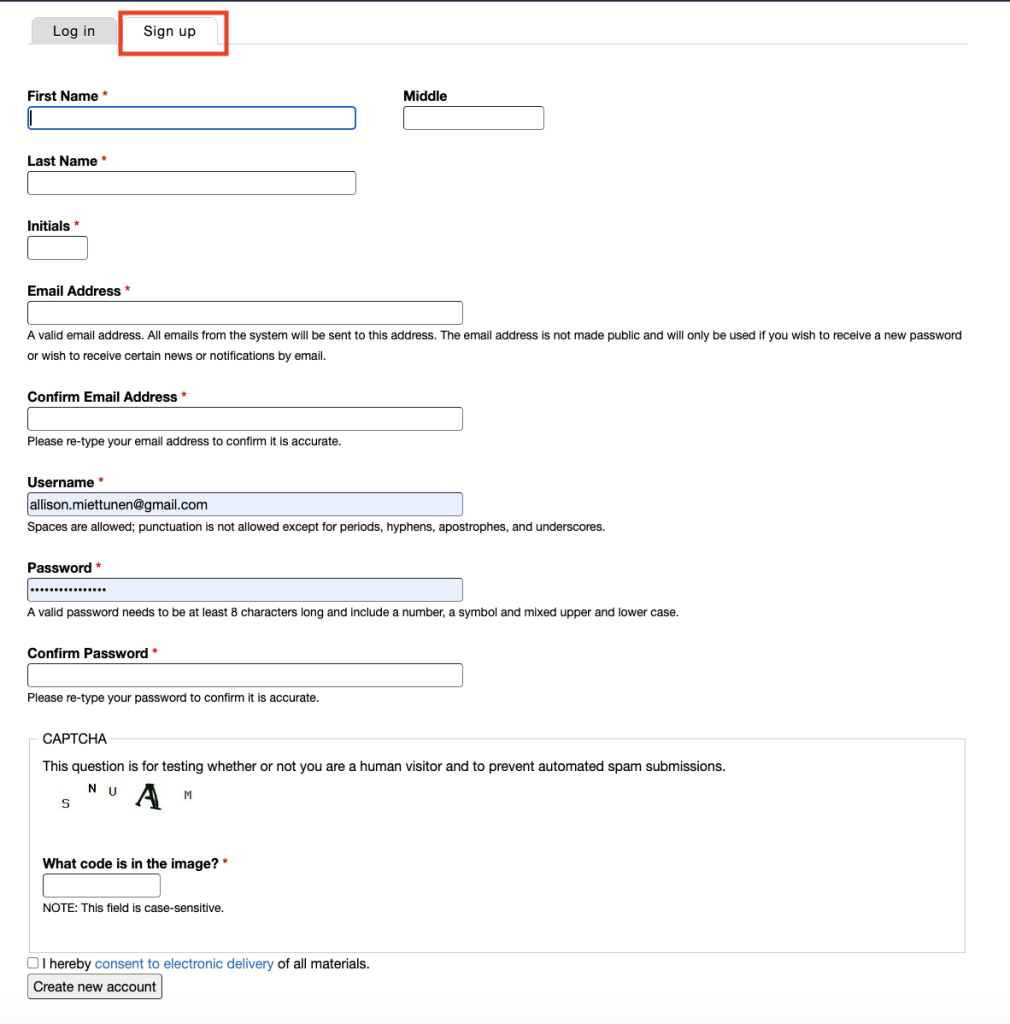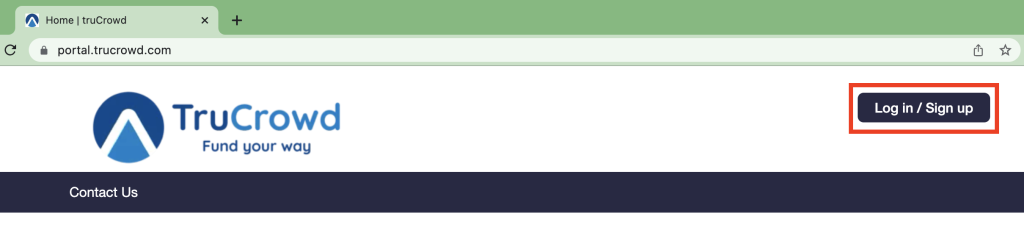Login, Signup, and Reset Password
To use certain features of the portal, a visitor must register a username and login.
On any page of the portal on a desktop device, an unauthenticated user will see a Log in / Sign up button in the upper right hand corner.
Log In
The user also has the option to Sign in with their existing Apple ID.
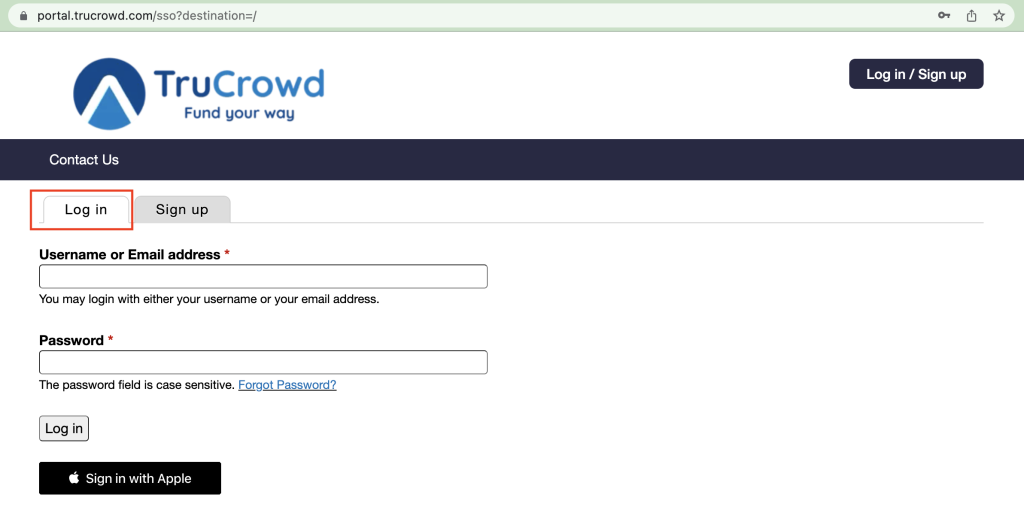
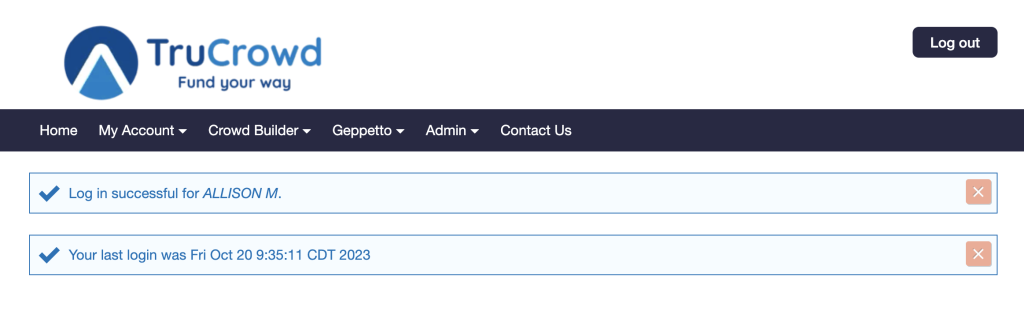
Reset Password
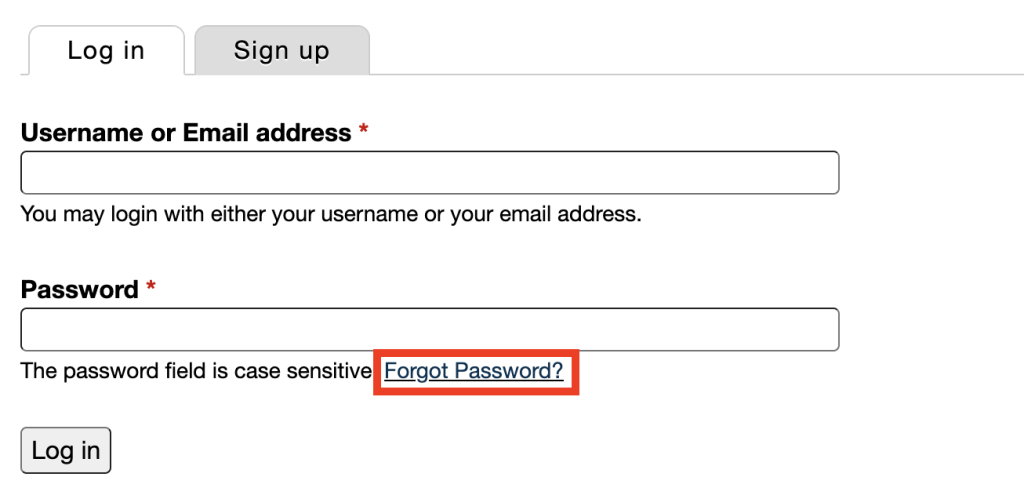
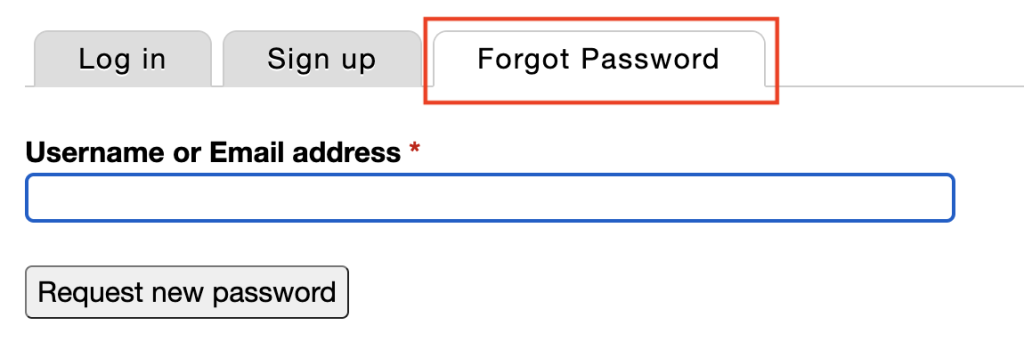
Sign Up